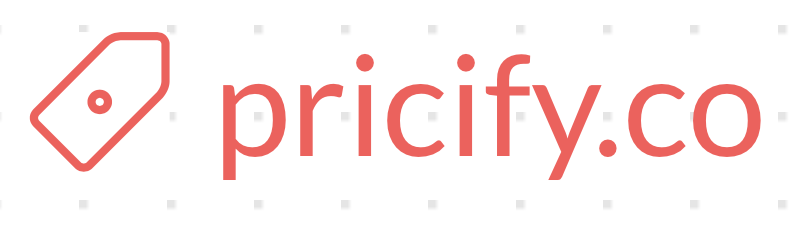Writers looking for a fast and efficient way to create their own e-book can utilize user-friendly page layout software such as QuarkXpress. QuarkXpress is designed to simplify word processing and graphic placement to create attractive electronic books.
E-Book Creation With QuarkXpress Software
One of the easiest ways to create and format an electronic book utilizing page layout software is to use the book option within the software. When creating a new book, choose from the file menu, new, book. A screen will appear asking for a file name. Input the file name for the book and click on save.
The book palette will then appear. The book palette allows up to 1,000 chapters to be added to a book. To add a chapter, click on the add chapter button. A dialog box will appear and ask for the chapter name. Book chapters are made up of existing documents already put together in QuarkXpress. Simply find the document that needs to be added to the book and click on the add button. Continue this step until all chapters of the book are added.
By default, the first chapter added to a book is the master chapter, so make sure the first chapter added uses the desired page layout for the book. Fortunately, the master chapter can be easily changed within a book layout, if desired.
To simplify the creation of electronic books, page numbers can be automatically added to the pages within a book. To do this, go to the master page and create a text box where the page number should be. Click inside the text box and use the keystrokes (ctrl+3 ).The current page number character <#> will appear in the text box. All book pages using that particular page master will now feature the page number. The order in which chapters are added to a book will determine the page numbering sequence.
QuarkXpress automatically saves any changes made to books when the book is closed. Changes to chapters need to be saved when the chapter is closed. Updates will not be saved automatically.
The book palette displays all the chapters within a book by name, number of pages and the status of the chapter. If the chapter is open, the status will show open.
Creating an E-book PDF File
To print all the chapters within a book, first make sure all the chapters are closed and available.Then hold down the shift button and select all chapters and then click on print. Make sure to select a pdf writer for the printer to create an e-book. A window will appear for saving the pdf file. Enter the book name and click save. The e-book file will now be created and ready for posting to a web site, e-mailing or distributing.
Writers looking for a way to maximize their profitability can easily create and publish their own e-books by utilizing page layout software such as QuarkXpress. Once created, electronic books can be easily posted onto web sites, e-mailed and even sold.