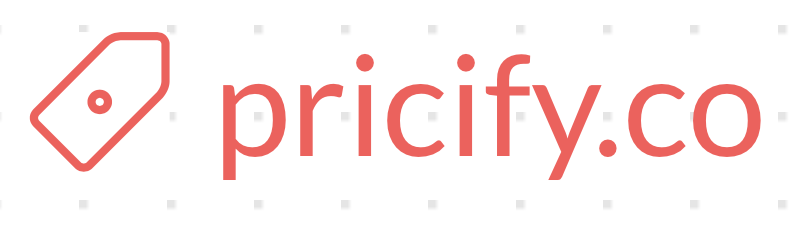The growing popularity of eReaders like the Kindle and iPad have opened up an entirely new channel for authors to get their material directly into the hands of readers. Currently Amazon.com offers the most user friendly publication platform combined with significant access to the eReader market.
Publishing an eBook and Author’s Rights
Publishing an eBook on Amazon.com does not require you to surrender your rights to your eBook. However, Amazon.com also offers no copyright protection, so registering the copyright for your eBook is essential.
By publishing on Amazon.com you do agree to Amazon’s Terms of Service. Essentially you enter into a contract with Amazon.com allowing them to sell the book in any market as long as they pay you 35% of the profits (royalties). As of now they will offer a 70% royalty option, but it will have restrictions such as selling the eBook within a specific price range.
International Standard Book Number
Every book sold by a retailer, in printl or electronic form, must have an International Standard Book Number (ISBN). Visit ISBN.org (https://www.isbn.org /) for more information about purchasing an ISBN for your eBook. A single ISBN will cost roughly $125.00 US.
Prepare your eBook
Amazon.com uses an automated conversion process to prepare your eBook for the Kindle products (Kindle, Kindle for PC and Kindle for iPad). They accept submissions in .doc, .html and .pdf file formats, however they don’t recommend .pdf files as they tend to lead to poor conversions.
To ensure your manuscript is translated into the most attractive product possible the following steps will help prepare your eBook:
- The entire manuscript should be consistently formatted in a standard font (e.g. Arial, Times New Roman)
- Any text formatting more elaborate than bold, underline or italics should be removed. (e.g. dropcaps, minicaps)
- Any spatial formatting such as tables, columns or other elements that can throw off the readability of the eBook when the reader resizes the text should be removed. (Keep in mind that very format heavy publications including The New York Times and Newsweek, have adjusted their layout to accommodate eReaders.)
- Kindle displays images in grayscale. Kindle for PC and iPad displays images in color. It is advisable to load your images into an image editing program and compare the grayscaled and color versions to determine if they represent accurately.
Publish Your eBook
Now that Amazon.com has migrated from their MobiPocket Creator software to the web-based Digital Text Platform (DTP) it’s much easier to publish your eBook:
- Visit Amazon’s Digital Text Platform page.
- Sign in using the same userID and password used to purchase books, movies and other items at Amazon.com. (If you don’t have an ID there is a Sign Up button on the same page.)
- After you’ve signed in the site will open your Dashboard. Since it is your first time on the site there will be a pop-up in this area offering additional information.
- Click the Add New Item button.
- A four section window will appear where you will enter all the important information about your eBook (e.g. Title, Author, Description, ISBN etc.) The interface is very user friendly. There is also a video tutorial in the help section if you need further assistance.
- Enter the requested information.
- During the process you will choose categories and key words for your eBook. Serious consideration should be given to these choices as they will have a significant impact on the searchability of your eBook.
- Uploading a cover image for your eBook is also required. Be advised that this image is used to represent your eBook on the website and will not be included in main body of your eBook. If you would like a cover image to appear at the front of your eBook include it in the main text of your manuscript.
- When all your information is saved and correct you will upload and convert your manuscript.
- Once conversation is complete a Preview button will appear in this same section.
- Preview your eBook. You will see a very fairly accurate representation of what it will look like to potential readers.
- Double check all information you have entered.
- Click Publish.
Save your information at each step in the process to prevent data from being lost. Double and triple check everything.
Since the DTP is completely automated you can remove your title from the site if needed. However, it may take a week or more for your title to be removed from search results and repeated changes make an author appear unprofessional. Take the necessary time and get it right on the first pass.